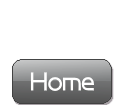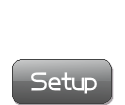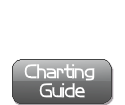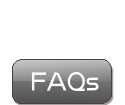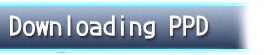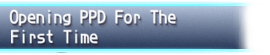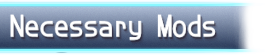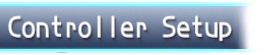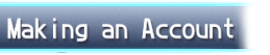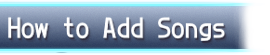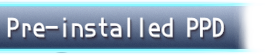- Opening PPD For The First Time -
This guide will help you install a base version of PPD. To make the game look more like official Project Diva games, we will install mods later in this guide. For now, follow along:
PPD can be played with a keyboard or a variety of controllers (typically a DS4).
Before connecting a controller, be sure to complete the following steps first with a keyboard.
1. Start the PPD.exe application for the first time (located in the 'KHC' folder) - it will trigger an update. After this update is completed, you'll be met with this box:
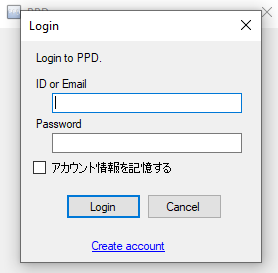
If you made an account beforehand, go ahead and enter your account info. If not, hit cancel and the game will start normally.
2. You'll be met with this screen and will need to navigate with the mouse initially:
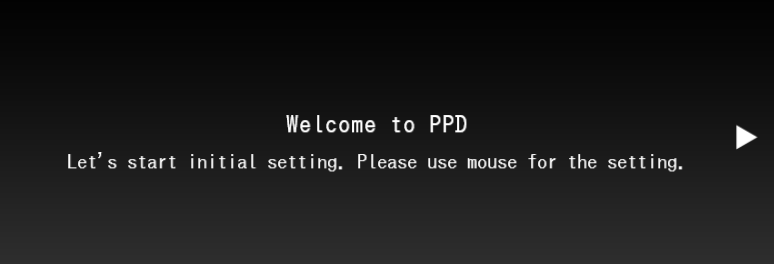
Click the arrow pointing to the right on the screen to progress. Continue to navigate until you arrive at the in-game inputs screen (Assign Key/Button).
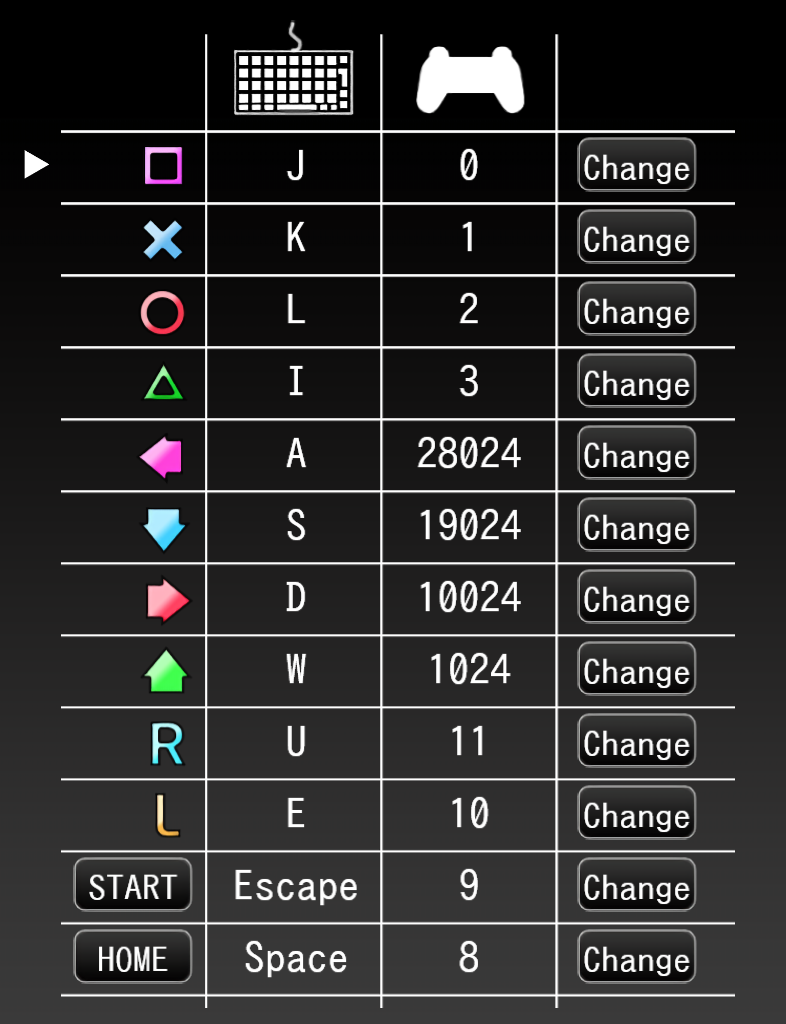
Use the "Change" buttons to change the desired key/button bindings to whatever you like. Note that remembering these will be very important later if you plan to use a controller. These are our recommended controls.
If you are using a keyboard, it is recommended to change the Home button to a more uncommon/unused key.
3. Once you are done, you will arrive at this screen. Use your new L and R keys/buttons to navigate the menus.
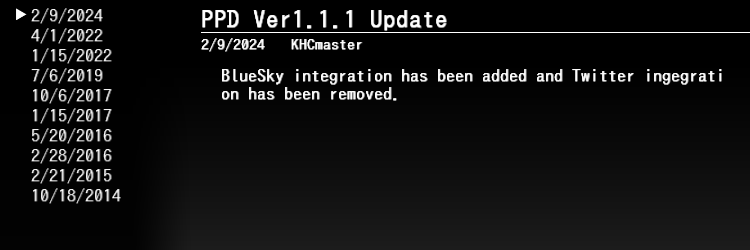
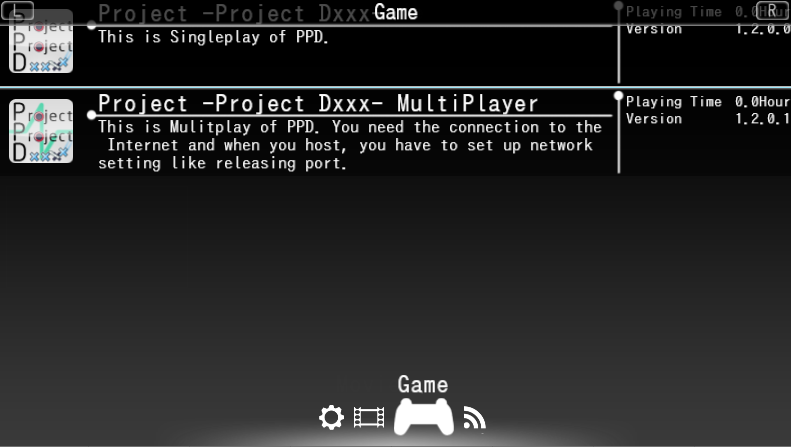
From here, you can play with a keyboard if you wish.
Just be sure to add some songs to play and download our highly recommended/necessary mods first!
Press the key your circle button is binded to to confirm and start single-player or multiplayer mode.
To play with a controller, close PPD and continue with the controller setup guide.